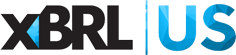The federal government has committed to adopting data standards to improve the way grants information is collected. In 2018, the Office of Management and Budget (OMB) began work to meet the goals of the President’s Management Agenda Cross-Agency Priority (CAP) Goal #8: Results-Oriented Accountability for Grants. And in 2019, Congress passed, and the President signed, the Grants Reporting Accountability and Transparency (GREAT) Act, which calls for the implementation of data standards for grants data, including audit-related grants data contained in Single Audit reports.
To meet CAP Goal requirements, OMB published a set of 426 grants management data fields, each including a label, definition, and references to an authoritative source. To demonstrate how these fields can be translated into machine-readable data standards, we developed the Grants Taxonomy, Demonstration Release (.zip download).
Separately, as part of the CAFR initiative, we developed a Single Audit Taxonomy which represents audit-related grants data contained in grantee Single Audit reports. This Taxonomy is contained in the CAFR SAP Taxonomy which has two entry points (one for Single Audit and one for CAFR), with concepts representing both the Single Audit Report and Consolidated Annual Financial Reports (CAFR).
Both taxonomies can be accessed through Yeti, a taxonomy viewer and collaborative discussion platform, contributed by CoreFiling, a global software and services company, to demonstrate these taxonomies.
Access to the Grants Taxonomies requires a Yeti account. If you already have a Yeti account, use the viewer links at right to login; otherwise, follow these steps to get started:
- Navigate to https://yeti1.corefiling.com/yeti
- Click "Sign up"
- Fill in the form with name and email address, and click "Create" (which will create a new account)
- Locate the "CAFR Single Audit Taxonomy" or the "Grants Management Taxonomy" and click "Subscribe"
- Click on the icon in Yeti to open the taxonomy